Mastering Excel: 5 Powerful Tips to Work Smarter
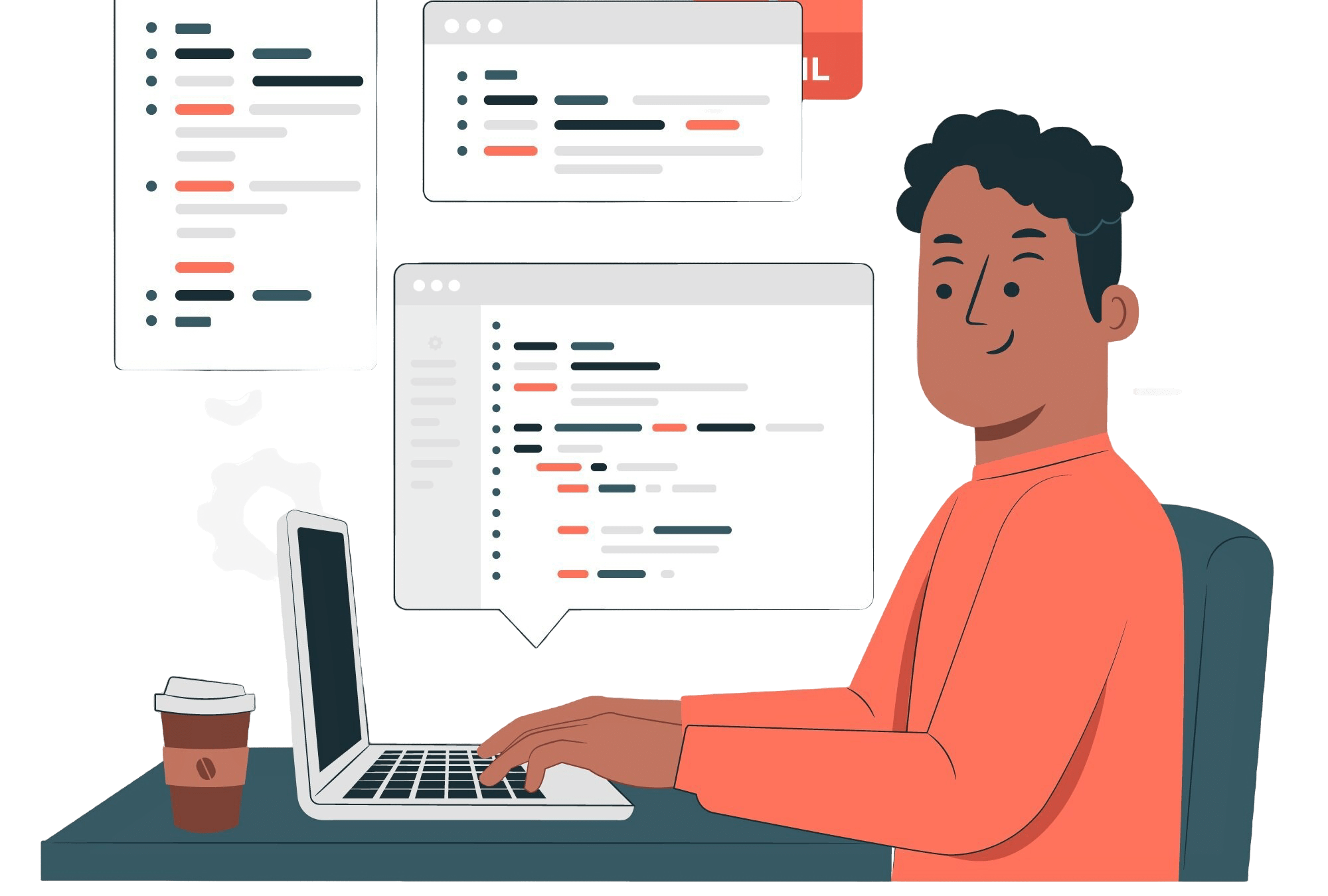
Excel is not just a spreadsheet tool; it’s a versatile platform that empowers professionals to analyze data, automate workflows, and make informed decisions. To harness its full potential, here are five impactful tips that will help you work smarter and more efficiently.
1. Automate Repetitive Tasks with Macros
Macros are a game-changer for automating repetitive tasks. By recording a sequence of actions, you can create a macro that executes these steps in a fraction of the time. For instance:
- Automate data formatting for weekly reports.
- Streamline complex processes like generating invoices or summarizing data.
- Create custom buttons to execute your macros instantly.
Learning to write VBA scripts for macros can elevate their power, allowing you to handle even more complex tasks.
2. Unlock the Power of Pivot Tables
Pivot tables are essential for summarizing and analyzing large datasets. They let you quickly group, filter, and visualize data, making it easier to draw meaningful conclusions. Here's how they can help:
- Analyze sales trends across regions or product lines.
- Break down large datasets into digestible summaries.
- Use slicers and timelines to make your pivot tables interactive and easier to navigate.
Pro Tip: Combine pivot tables with Power Query for even more robust data processing.
3. Elevate Your Calculations with Advanced Formulas
Excel’s true strength lies in its formulas. Beyond basic arithmetic, advanced formulas can handle conditional logic, lookup functions, and dynamic ranges. Examples include:
- INDEX-MATCH: A better alternative to VLOOKUP for flexible data lookups.
- ARRAY FORMULAS: Perform calculations on ranges of data with minimal effort.
- IFERROR: Clean up messy data by replacing errors with custom values.
With practice, these formulas can turn Excel into a powerful computational tool tailored to your specific needs.
4. Use Conditional Formatting to Spot Trends
Conditional formatting transforms static numbers into visual insights. By highlighting data points with colors, icons, or bars, you can instantly:
- Identify underperforming metrics.
- Highlight top-performing regions or teams.
- Visualize progress toward goals with data bars.
This feature is invaluable for creating dynamic dashboards and reports that convey insights at a glance.
5. Speed Up with Keyboard Shortcuts
Time is money, and mastering keyboard shortcuts is one of the fastest ways to save both. Some essential shortcuts include:
- Ctrl + Shift + L: Apply or remove filters.
- Alt + =: Auto-sum a range of numbers.
- Ctrl + Arrow Keys: Quickly navigate large datasets.
The more shortcuts you learn, the less time you’ll spend on manual clicks, boosting your efficiency dramatically.
Why These Tips Matter
By incorporating these Excel techniques into your workflow, you can:
- Save hours on repetitive tasks through automation.
- Extract and visualize insights effortlessly.
- Reduce errors in your calculations and data handling.
- Deliver polished, professional reports that stand out.
Whether you're handling day-to-day tasks or working on large-scale projects, mastering these skills will make you a more confident and effective Excel user.
Start exploring these features today, and watch your productivity soar to new heights!
